FAQ - MISCELLANEOUS
Home | Frequently Asked Questions | Miscellaneous
Miscellaneous
- Player means a PC, laptop or tablet that has Easy Windows or Pro Windows installed on it.
What are the system requirements?
System requirements for Windows:
- Works with Windows 7, 8, 8.1, 10 and 11 (Excluding Windows in S mode)
- 10GB free disk space
- 2GB or more memory
- Sound card
- Internet connection
Furthermore, the Easy Webplayer and the Pro Webplayer can be used in your Internet browser (e.g. Google Chrome, Safari, Edge or Firefox). Then go to play.bcmstream.com and log in with your account information (email address and password).
Can I also install BCM Stream on an iMac, MacBook or iPad?
No, the BCM Stream software is only suitable for installation on a Windows computer, laptop or tablet.
However, you can use the Easy Webplayer and the Pro Webplayer in your Internet browser (e.g. Google Chrome, Safari, Edge or Firefox). Then go to play.bcmstream.com and log in with your account information (email address and password).
Or you can use the BCM Stream app. You can download it for free from the App Store or Google Play.
The BCM Stream player or menu page does not fit on my screen
The BCM Stream Player requires a minimum resolution of 1024×720 pixels with a zoom factor of 100%. You can check this setting by right-clicking on the desktop and choosing "Display Settings".
In the table below, you will find the minimum resolution for the most common zoom factors.
Minimum resolution at scale/zoom factor:
100% : 1024 x 720
125% : 1280 x 900
150% : 1536 x 1080
175% : 1792 x 1260
200% : 2048 x 1440
Does BCM Stream also deliver music computers?
No, BCM Stream is an online product. You need to install the software on your own (Windows) PC or Laptop, or you can use the Easy Webplayer, Pro Webplayer or the Stream App.
Does BCM Stream support direct playback to Sonos speakers?
The BCM Stream software does not support direct playback to Sonos speakers. The music is delivered to the Sonos speakers via a line input, which is available on several Sonos devices.
There are also software solutions to offer the sound of a computer to Sonos speakers. We have no experience with this software and cannot support you with it.
How does the BCM Stream work in a corporate network?
The BCM Stream does not require any open incoming network ports. All communication will be outgoing. It uses the ports for HTTP (80) and HTTPS (443) but also port 65101. You have to take into account that the BCM Stream will download the following file types:
- .exe (Software updates)
- .ini
- .zip
- .sw6s
- .jpg
- .png
- .mp3
- .sea
Is what is written above too technical and you don't understand it? Then please contact us.
How do I share a user playlist in BCM Stream with someone else?

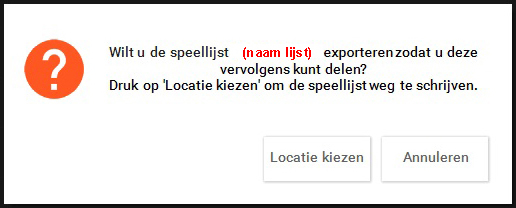
How do I import a received user playlist from someone else?

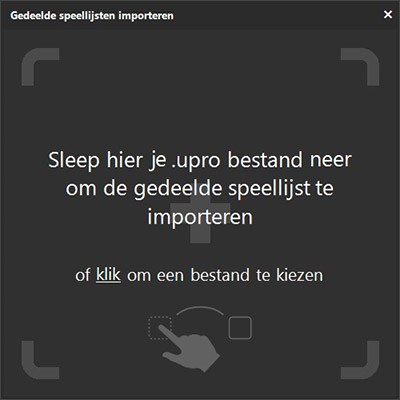
The file is an .upro file and can be recognised by the BCM Stream logo. After choosing the file, the software asks in a new pop-up under which name you want to save the list to be imported. You can also choose to save the list in a group.
After pressing "Save", you have imported the list and it is ready for use.
How can I put the webplayer on my home screen?
To put the BCM Stream icon on your home screen, first open the web player in the browser of your smartphone or tablet.
 For an Apple device
For an Apple device
- At the bottom, click on the "Share" icon
Then scroll down to the "Put on home screen". Click this, adjust the name if necessary, and then click "Add“.
For an Android device
In the upper right corner, click on the 3 dots and then choose the option "Add to home screen"
You can then choose between "Install" or "Quick link creation"
- At "Install", the web player is then opened as an app and at "Create Quick Link", the player is then opened in the default browser
Do you have a question?
Start your search here:

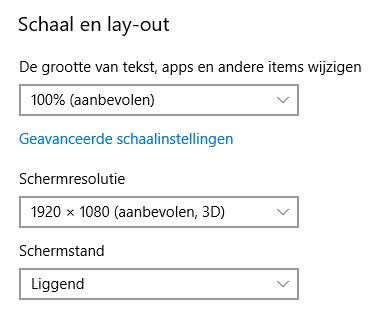
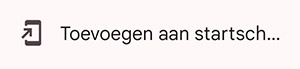 In the upper right corner, click on the 3 dots and then choose the option "Add to home screen"
In the upper right corner, click on the 3 dots and then choose the option "Add to home screen"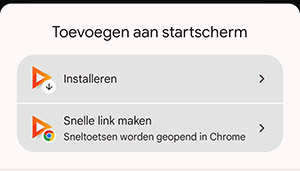 You can then choose between "Install" or "Quick link creation"
You can then choose between "Install" or "Quick link creation"
