FAQ - REMOTE APP - PICTURES
Home | Frequently Asked Questions | Remote App | Add Photos
Add pictures
Where are the pictures that are sent to the player?
The photos that you send to a player via the Remote app can be found in the player as follows:
- Go to Menu > Photos/Movie > Set up video screen > Load photo/video playlist
- Then select the photos/videos folder from the list.
- Your sent photos are in the folder with the name of your smartphone (e.g. iPhone of Pete).
Can you also crop a photo before sending it to the player?
Yes, you can crop photos first. Take a photo or select a photo from the photo library. The photo can now be cropped to a standard size. Drag and drop one of the 4 white corners of the crop frame to adjust the frame. Drag and drop the photo to place the part of the photo you want to use inside the crop box.
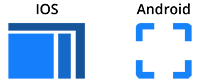
If the frame is higher than it is wide, the photo will be sent to the player in portrait format. There will be black bars on the left and right of the photo.
If the frame is wider than it is high, the picture will be sent to the player in "landscape" format. If the picture is too narrow for the 16:9 ratio, there will be black bars above and below the picture.
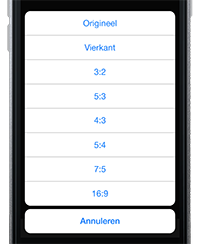
- Select or take a photo
- In the menu, press the photo format icon to unlock the frame ratio
- Drag the crop box to 1 of the 4 white corners to a "landscape" format
- In the menu, press the photo format icon again.
- A pop-up appears with the option 16:9, among others.
- Press 16:9 to crop the photo to a 16:9 ratio
- Drag and drop the part of the photo you want to show inside the cropping frame
- Press "done" in the menu
A pop-up will then appear asking whether you want to upload the photo to the player. Press "yes". Another pop-up will then appear asking whether you want to place the photo directly in the photo playlist. Select "Yes" or "Not now".
Do you have a question?
Start your search here:


