FAQ - REMOTE APP - USERS
Home | Frequently Asked Questions | Remote App | Users
Users
- User means someone who has installed the Remote App on his or her smartphone or tablet.
- Player means a PC, laptop or tablet that has Easy Windows or Pro Windows installed on it.
How can I delete a user?
To delete a user, go to BCM Stream player:
- Menu > Manage Remote App > Settings
- From the list of linked users, select the user you wish to delete and press the "Delete" button.
- In the pop-up asking whether you want to delete the user, press "Yes". Then the user is deleted.
How can I delete a player?
To remove a player from the Remote app, go to the player overview.
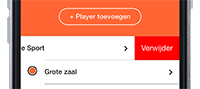
Move the player you want to delete to the left. A red button with the text "Delete" appears on the right. Press the button to delete the player.
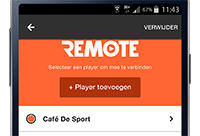
Press and hold the player you want to delete for 2 seconds. The text "Delete" appears at the top of the screen. Press this to delete the player.
You can't see the player in the app, but you are still in the list of users?
This happens if you have deleted the Remote App from your smartphone or tablet and then reinstalled it. You must then add the player again.
How can you add a player?
When you open the BCM Remote App on your smartphone or tablet, the first thing that appears is the screen where you can add a player - Easy Windows or Pro Windows.
Click on the "Add Player" button. In a pop-up window, you must then enter a pairing code. This code can be found in the Stream player you want to add. Go to: Menu > Manage Remote app > Settings.
After entering the code correctly, the player is added to the list. By swiping down once on the screen of your smartphone or tablet, the added player appears in the list. You can now select the player and control it with the Remote app.
Do you have a question?
Start your search here:


