FAQ - TECHNICAL PROBLEMS
Home | Frequently Asked Questions | Technical Issues
Technical Problems
What if I don't get it working?
What if my PC or laptop breaks down?
You can immediately put the software on a new or different Windows PC, laptop or tablet and just log in with your login credentials.
Do you no longer have the BCM Stream software? Then log on to the BCM Store website, via the person icon, with your log-in data. Click on the icon again and go to "My Account". Download the software via the link in the dashboard.
Where can I re-download the BCM Stream software?
Do you want to download the BCM Stream software again? Please log in to the BCM Store website, through the person icon, with your login details. Click on the icon again and go to "My Account". Download the software via the link in the dashboard.
The playlist does not continue automatically and stops
Problem:
The playlist does not advance automatically and stops between two songs. If a song is started directly from the search list, it is loaded slowly or not at all.
Solution:
This is probably due to an Internet connection that is not working correctly. Resetting your Internet modem may solve this problem.
If the problem persists, contact your Internet service provider.
No sound from the BCM Stream when playing to Bluetooth device
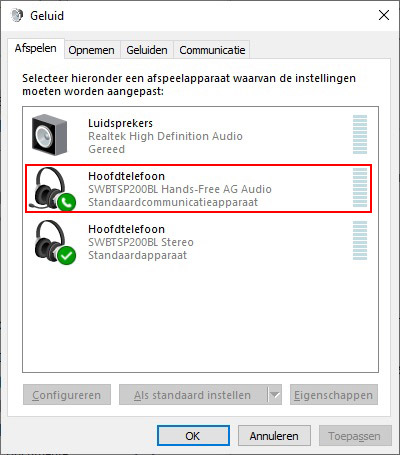
- Press Win+R (Windows button left and right along the space bar + R key) to open the Run dialog screen
- Type in "mmsys.cpl" and press "OK".
- The Windows sound panel will open
- When the Bluetooth device is connected there will be two devices available, they are named "Headset (Default Communication Device)" and "Headset (Default Device)."
- Right-click on "Headphones (Default Communication Device)" and choose "disable"
- If there is still no sound after the previous step, select the correct device in the BCM Stream player menu under "Settings > Sound card".
Do you have a question?
Start your search here:




