FAQ - REMOTE APP - MISCELLANEOUS
Home | Frequently Asked Questions | Remote App | Miscellaneous
Miscellaneous
- By player is meant: a PC, laptop or tablet on which the BCM Stream Easy or Pro is installed.
The Remote app is not working. What could be the cause?
It can happen that the app cannot connect to the player if you are connected to a WiFi guest network. There are often limitations to this. Try it then via 4G/5G.
How can you add a song from a music list to the current playlist?
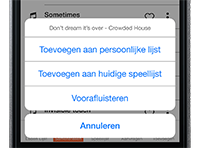
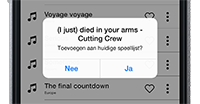
How can you add a song from a music list to a personal list?
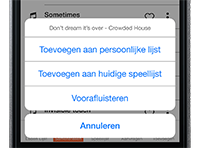
A new pop-up appears. Select the personal list to which you want to add the number or select "New personal list".
The playlist in the app is almost empty?
If the playlist in the Remote app is almost empty, then the playlist in the player is almost completely played. When the list is completely finished, it will automatically start playing again from the beginning. The playlist will then become visible again in the app.
How to install the Remote App on iPad?
If you want to install the BCM Remote App on your iPad, you have to search the App Store in the iPhone Apps. You can do this by choosing "Show all apps" at the top.
The order of the numbers in your own list is not right?
If the order of the songs in your own list differs from the order in which you compiled the list, this is because the shuffle function is switched on when loading the list. The songs are therefore automatically shuffled when loading.
You can disable "Auto Shuffle playlist" in the player's menu. Go to Menu > Settings.
What do the menu icons mean?
In the Android version of the Remote app, there is no text next to the menu icons. Here is what they mean:
Loading List - From here you can load music lists into the player
Compose - From here you can create new music lists
Playlist - From here you can control the current playlist
Request - From here you can accept or reject numbers requested with the Request app
Add - From here you can send photos to the player (not available in the BCM Stream).
How does the BPM filter work?
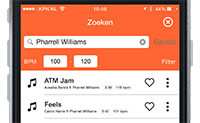
This is useful if you want to compile a music list for a spinning class, for example. For example, if you want songs between 100 and 120 BPM, just type these values into the "From" and "To" fields. If you search for a title or artist, only songs within the BPM limit will be shown.
If you want to search for songs up to 100 BPM for the warm-up. Type in "100" at "Up to" and leave "From" empty. If you search for a title or artist, only songs from 0 to 100 BPM will be shown.
Conversely, you can also search for songs with at least a certain BPM value. If you want to search for songs of 120 BPM or higher, type "120" in "From" and leave "To" empty. If you search for a title or artist, only songs with a BPM of 120 or higher will be shown.
If you want to search specifically for songs of, for example, 118 BPM. Then type "118" in both BPM fields. If you search for a title or artist, only songs with 118 BPM will be shown.
If you do not enter a BMP lower and/or upper limit, you can still always see the BPM value and the duration in search results behind the artist name.
Do you have a question?
Start your search here:


