FAQ - REQUEST APP
Home | Frequently Asked Questions | Request App
Request App
I do not see the name of the business I want to request in the list?
Sometimes the location tracking of your smartphone or tablet is not accurate enough and your device thinks you are further away from the business than you actually are. (the name of the business shows how far you are from the business)
The maximum distance that a requester may be away from the case can be set in the request settings of the Request App in the player's menu.
I do not see any name of a business in my overview?
This can happen when you are connected to a WiFi guest network. This often has limitations. Try using 4G/5G.
My request does not reach the BCM player?
- This can happen when you are connected to a WiFi guest network. This often has limitations. Try using 4G/5G.
- This may also be due to location tracking. If your device thinks you are at too great a distance, requests will not arrive. It may be that the distance is set too small in the Request App settings in the player's menu.
The business I want to make a request to is in the list, but it is light grey.
- The PC, laptop or tablet with the BCM Stream player is switched off or the Request App is switched off.
- It may also be due to a limitation in the WiFi guest network.
How does the kiosk mode in the Request App work?
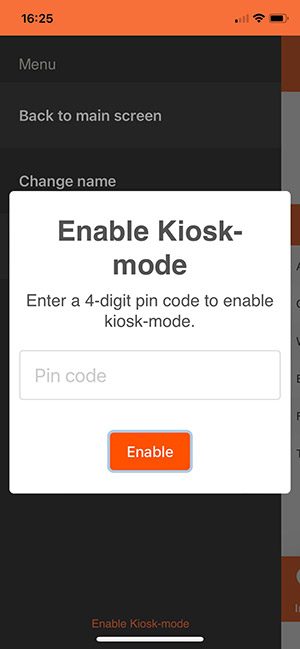
How it works:
- Open the Request App
- Choose the location where you want to use the tablet
- Click on the burger menu at the top left
- At the bottom you will then see the text "Enable Kiosk mode"
- Click on the text
- Enter a 4-digit pin code
The kiosk mode is now activated. When you now open the Request App on the tablet, it will immediately go to the location where kiosk mode is activated. So you can no longer choose another location until kiosk mode is disabled again.
How do you disable kiosk mode again?
With the PIN, you can also disable kiosk mode again. This is done in the same way as activating it. If you lose the pin code, you must uninstall and reinstall the Request app.
Do you have a question?
Start your search here:


